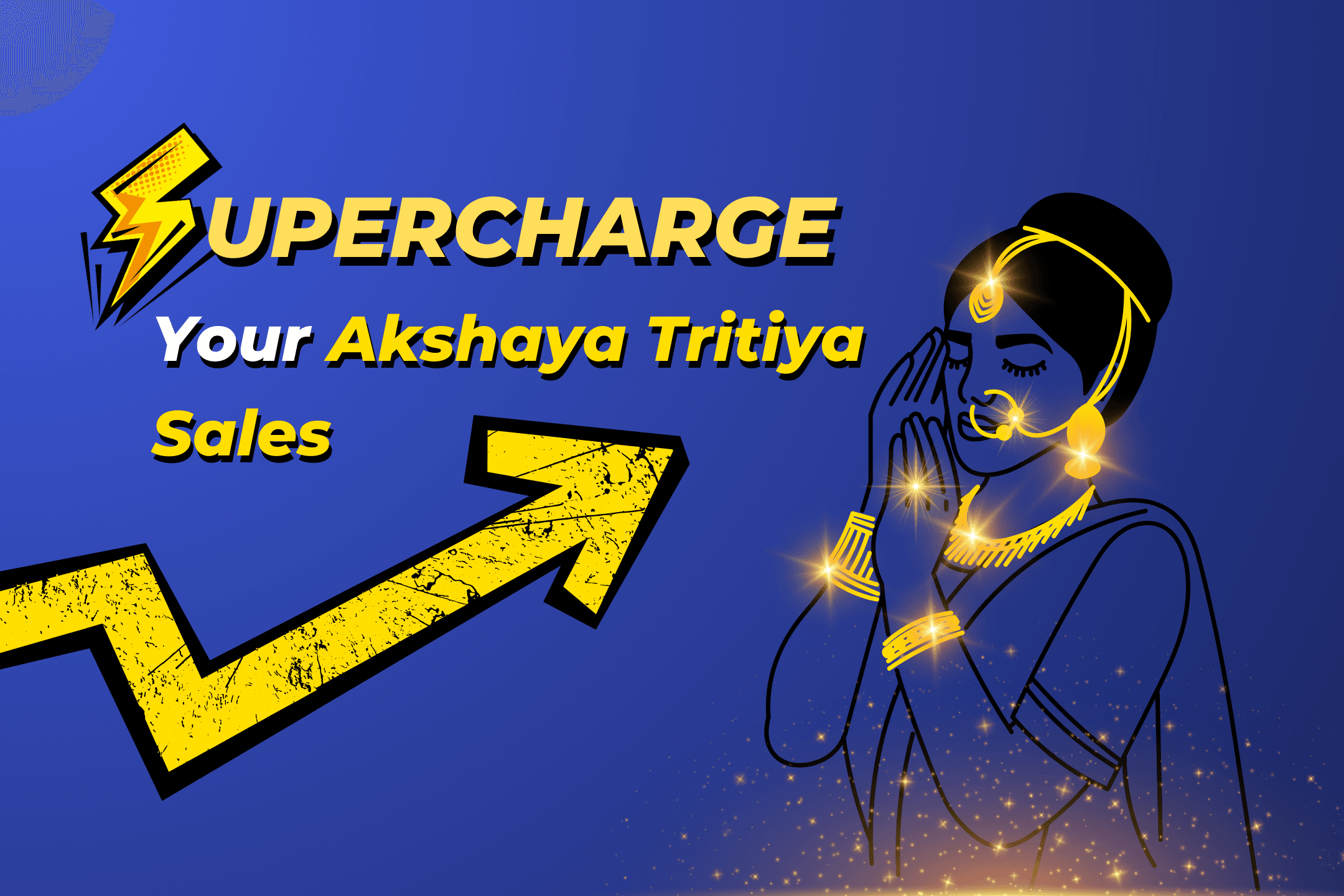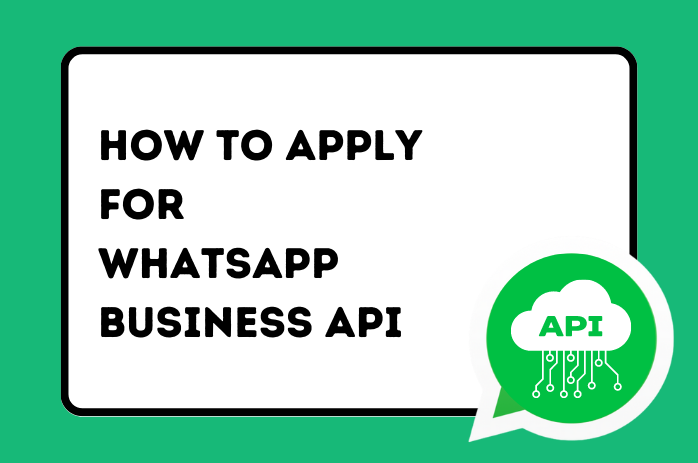
Contents
WhatsApp is no longer just a messenger platform.
It is a vital tool that, if used to its full capacity, can take your business to new heights.
Businesses cannot use the regular WhatsApp that a layman uses.
They need to use versions and tools of WhatsApp that are specifically designed for businesses for their communication, like the WhatsApp Business API.
What is WhatsApp Business API?
WhatsApp Business API is simply an interface that allows the WhatsApp account of the business to send and receive thousands of messages seamlessly. It helps medium to large business communicate with their clients and customers on a large-scale by automating communication and sending interactive messages.
How is WhatsApp Business API different from the WhatsApp Business App?
WhatsApp Business App is designed for small businesses. It can be simply downloaded from the Play Store or App store. It is not particularly beneficial for medium to large sized businesses as they cannot scale their business and communication with the simple WhatsApp Business App.
It can be used only on one device. Hence, only one person can handle the app at a time.
WhatsApp Business API removes these limitations. Businesses can send bulk messages and talk to multiple customers at the same time. Businesses can also activate triggers via other integrations.
Multiple logins are allowed. So, an entire support team can use WhatsApp to handle communications.
Who can get a WhatsApp Business API?
WhatsApp is pretty fastidious when it comes to determining who can use its Business API such that it can maintain its clean and user-friendly image.
Hence, not every business that sprouts up can get a WhatsApp Business API. There are a few criteria that need to be met like the size of the business and the industry.
Size of the Business - For a small business, WhatsApp business App is sufficient. For a medium to large business that is serving a large customer-base and is still growing, WhatsApp Business API is a necessity. The process to get a WhatsApp business API is lengthy, which small businesses may not have the resources to invest in. Even if the small business did apply for an API, the chances of getting it approved are quite low.
Industry - There are certain industries that WhatsApp steers clear of like political organizations, and certain industries that WhatsApp encourages like real estate, education, retail etc.
Some industries are avoided by WhatsApp altogether like gaming, gambling, adult entertainment, arms, alcohol, and tobacco.
How to Get the WhatsApp Business API
As a business, you can apply directly to get the WhatsApp Business API. But the process of application is tedious for any business to spend manpower and time on.
The steps to be followed are as following -
1. Register as Meta Developer -
Log into your Facebook Account and go to https://developers.facebook.com/async/registration .
Your Account needs to be verified for which Meta will send a confirmation code to the phone number and mail id provided to confirm that you have access to them.
2. Create an App -
Once your developer account is verified, you can uss the App Dashboard to create the app.
Click the button “Create your first app” when prompted.
Choose the app type. It cannot be changed later. This is a crucial step as it determines the kind of products and permissions that will be available to you.
The different app types available are
Consumer - This is for apps related to consumer products. Permissions like e-mail, user’s age range, birthday, gender, hometown, likes etc will be made available.
Business - This is for apps that aid businesses in managing Pages, Groups, Events, Ads. The permissions available will be different from those made available to consumer app. Permissions include ad management, getting insights from Instagram, managing and accessing WhatsApp business assets etc.
Instant Games - This is for gaming apps that are played on Facebook. Permissions like e-mail are made available.
Gaming Services - This is for gaming apps that are not played on the Facebook Platform.
Workplace - This is for SaaS apps.
None - This is for apps that do not fit any of the pre-existing app types.
For your purpose, select the “Business” type app.
Enter the name of the app and details like e-mail address where important communication can be sent related to the app. This email need not be the same as the one associated with the Facebook Account.
If you have a Facebook Manager Account, you can add that as well.
Then click “Create App”. The app will be added to the App Dashboard.
3. Setting Up WhatsApp access -
From the App Dashboard, click on the app for which you want to setup WhatsApp access. Scroll down the menu, click on “WhatsApp” and click setup.
After this is done, you will be prompted to select an existing Business Manager or create a new one automatically.
Make the suitable choice and click “Continue”.
Once this is done, a WhatsApp Business Account is generated. A test phone number is also generated that is associated with the WhatsApp business Account. (This number with the API can be used to send an unlimited number of messages to 5 recipients
4. Sending Test message -
You will be redirected to the WhatsApp Setup Panel. Select your test phone number in “from” field. Enter the recipient Phone number in the “to” field.
You can add only 5 recipients. And you have yo verify that you have access to all 5 of them. Once a number has been added, it cannot be removed from the list.
Once you click “send”, a pre-approved message template is sent to the recipient number.
5. Configure Webhooks -
Webhooks are needed if you want to be alerted when the status of your message changes.
In your app dashboard, find the WhatsApp product, and click on “configure”.
Create a Callback URL and a verification token.
Send a test message again. You should get a Webhooks notification!
6. Production -
Once the testing is done, the actual phone number of the business can be added.
If you want to use the number that is already being used in the WhatsApp business app, then it has to be completely migrated to the business platform. It cannot be used on the business app any more.
If that cannot be done, then you need to get a new phone number.
Once the number is added, Meta generates Permanent Access Token, Phone Number ID and WhatsApp Business Account ID, which are collectively the API keys.
These keys can now be used to integrate WhatsApp into the platform that you use!
The above steps are very time-consuming and needs diligence.
It is advisable to get the WhatsApp Business API through someone who knows what they’re doing - like Zithara.
Getting the Best Out of WhatsApp Business API
The whole purpose of setting up a WhatsApp business API is to enhance communication with customers in terms of both quality and quantity.
These are a few things you need to do after setting up the API such that you can leverage its full power.
1. Highly Structured Message (HSM) Templates
You will need to create and register templates for business-initiated conversation. The templates need to adhere to the prescribed rules and must also be approved before they can be used for business-initiated conversations.
The messages could be reminders, updates, alerts etc. Whatever they are, they must be approved. The customer should also have opted-in for such messages (opt-in happens when they make a purchase, booking, or choose to receive updates)
The template categories that are supported are Marketing, One-Time Passwords, and Transactional.
2. The Coveted Green Tick
The Green Tick is synonymous to a strong brand identity and validation.
Since a green-tick badge increases customer confidence, its importance cannot be understated.
However, not all businesses are eligible for a green tick.
To get a green tick, a business must be in a Tier 2 or above messaging level i.e 10k messages or more in a rolling 24 hour period.
As seen from all the aforementioned technicalities, getting a WhatsApp Business API and USING it for the betterment of your business is quite a tedious task.
Which is why, all you have to do is get in touch with Zithara.